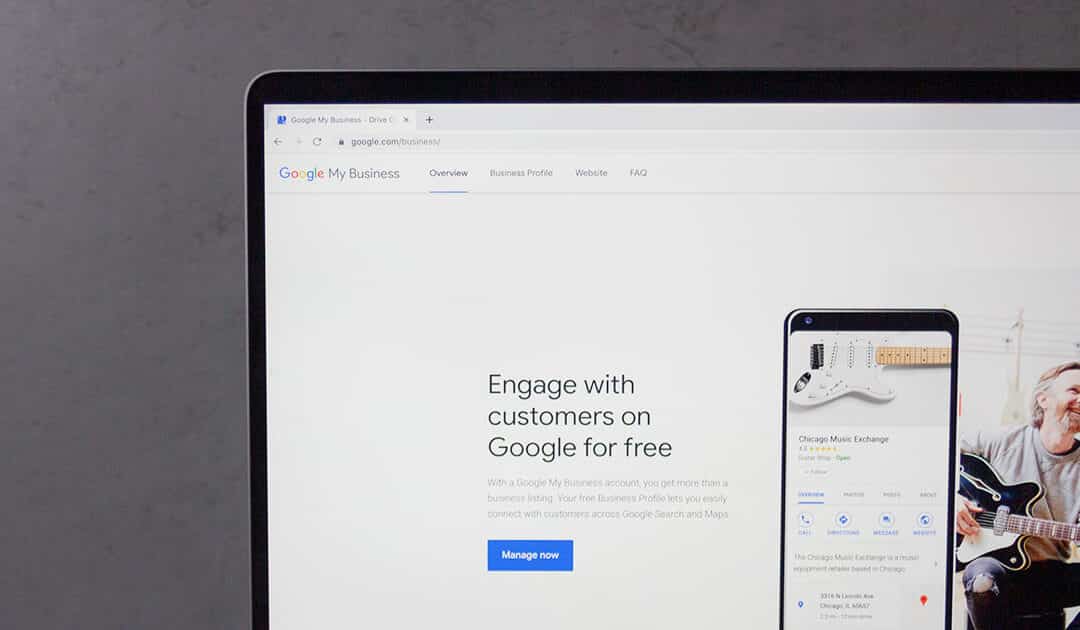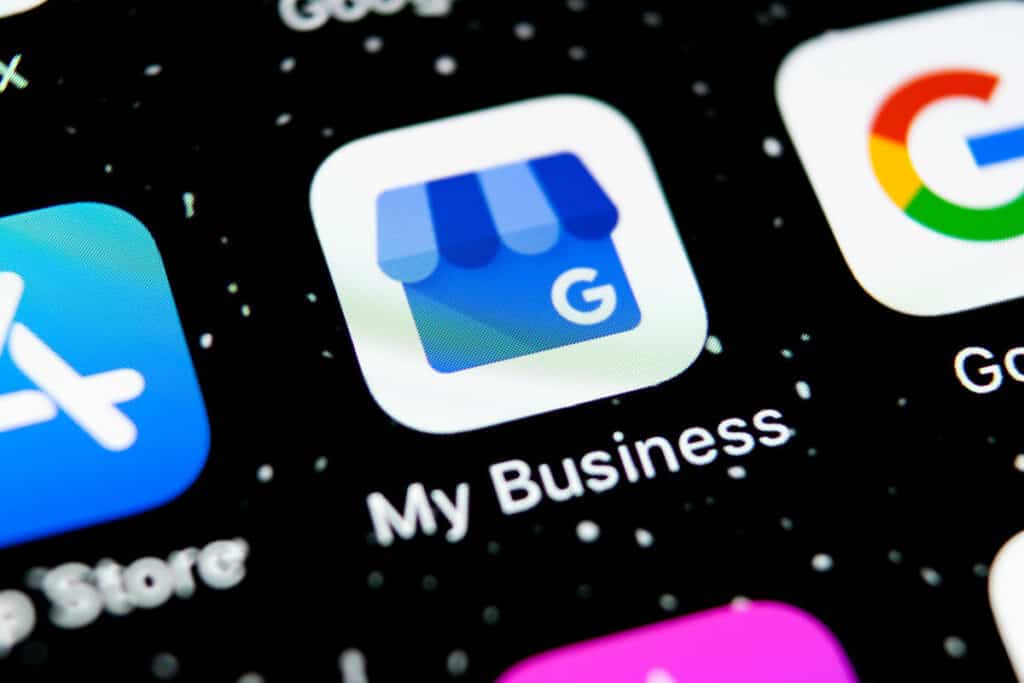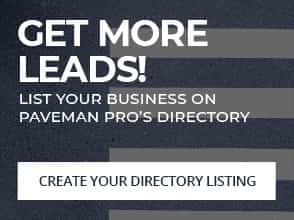What on earth is Google My Business? You’ve seen it before every time you’ve Googled “gas station near me” or “XYZ Grocery Store Hours” – it’s the listing that shows up in the right hand column on Google Search results, and also the map listing directory.
How do companies get that listing and show up there? Great news: it’s easy, and free! Now there’s something you don’t hear every day. Simply sign up and start using it to:
-
- add your business name
- add your location
- share your business hours
- get customer reviews
- post pictures of your jobs
and more!
How to Get Started With Your Google My Business Listing
Step 1: Log into the Google Account you want associated with your business (or create a Google Account if you don’t already have one).
Step 2: Navigate to the Google My Business page and select “Start now” in the top right-hand corner.
Step 3: Type your business name.
Step 4: Type your business address.
Step 5: Since you perform a service, check the box “I deliver goods and services to my customers.” And if you work out of your house or another address you don’t want publicly shown, Check “Hide my address (it’s not a store) Only show region.” Finally, select your Delivery area.
Step 6: Choose your business category.
Step 7: Add your business phone number or website.
Step 8: Choose a verification option.

Google sends you a postcard in the mail, so take the verification step today because you’re stuck until the USPS arrives.
Once you are verified, it’s time to optimize your listing.
Optimizing Your Google My Business Listing
Start with the basics. At a minimum, you’ll want to include a profile photo, your logo, your service area, the hours you are open to receive calls, your phone number, and your website if you have one.
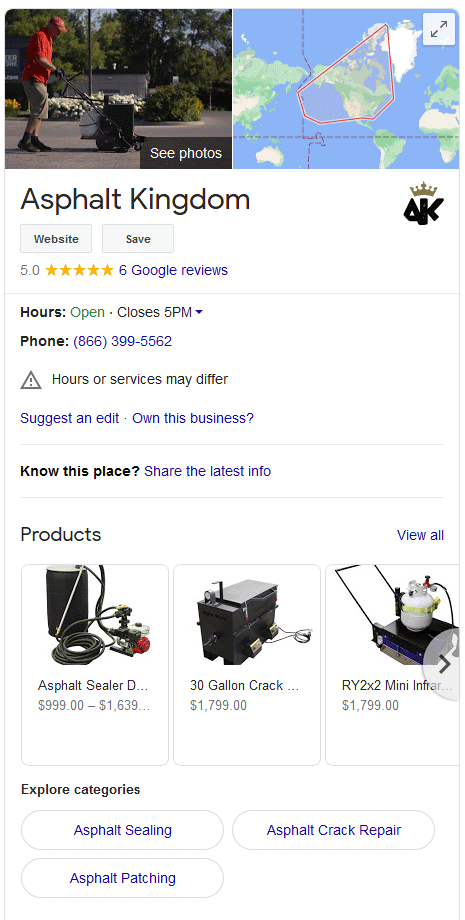
- Asphalt Contractor
- Asphalt Mixing Plant
- Concrete Contractor
- Concrete Factory
- Concrete Product Supplier
- General Contractor
- Paving Contractor
- Paving Materials Supplier
Be sure you are choosing the most relevant category for your listing.
Great photos increase the likelihood that you will get a click to your business, so take some time to sort through the photos of jobs you’ve done and find some that you are really proud of.
Businesses with photos receive 42% more clicks than businesses without them. Team shots work really well here too, especially if you have a branded truck or staff shirts to really show off your logo and your brand.
Make sure you’re using a high resolution photo, at least 720px wide by 720px high.
The most important photo is the Cover Photo. It’s the first impression customers will see. It should crop well to a 16:9 ratio.
Next, Team Photos: Google recommends you add three shots, showing your team at work.
Finally, a Video: it can be up to 30 seconds long, 100MB maximum size, and a minimum of 720p.
Reviews: The Key To Rocking Your Listing
The number one thing that will make your listing stand out amidst a sea of others on Google Maps? The number of reviews you have. Getting reviews is the only way you’re going to grow your business.
How can you make it easy for your customers to review you? Once you have completed the job and you know they are satisfied with your work, send them a text and an email requesting a moment of their time. We’ve found great success using this template:
“Thank you for trusting me with your job! If you are satisfied we did a good job for you, would you consider taking a moment to leave us a Google review? It helps us get more work and would mean a lot to us. Just click here – it takes less than a minute: {link to your GMB listing}”
If the customer does not leave a review right away, follow up one week later:
“Just wanted to check in on how our work was holding up. If everything still looks great, would you consider leaving us a review here: {link to your GMB listing}. It was a pleasure to work with you and we hope to help you again in the future!”
Now, that works for all new jobs coming up, but what about past jobs? One way we’ve found success was by approaching past clients during their slow season (for many people, the start of the new year) and giving them a friendly check-in call. Find out if you will be part of their budget in the new year, and ask if they were satisfied with the work you did in the past. If so, kindly request that they leave you a review and offer to do the same for them to help them grow their business. It’s a win-win.
A word to the wise: negative reviews happen. Be sure to respond fairly and evenly – thank them for the review and the opportunity to learn what you could do better.
Positive reviews happen too! Thank customers in your reply to encourage other customers to leave reviews as well.
Maintaining Good GMB Ranking
Google rewards fresh content. Download the Google My Business app to your phone and use it to take pictures of jobs you are proud of, post status updates and short video updates too.
When you post a status update, be sure to include relevant keywords in your text. If you do crack repair, title your post Crack Repair Project, for example. It sends a signal to Google to let it know what your business is about.
The app also makes it easy to stay on top of changes to hours, COVID 19 restrictions and so on.
Common Questions About Google My Business
Is Google My Business Free?
Yes, completely free. You really need to do this!
If I have a GMB listing, do I still need a website?
You absolutely want to still have a website. You can send customers from your GMB listing to your website to learn more about your offerings, have them fill out contact forms for quotes, and show off big projects. The amount of data you can share on Google My Business is significantly less than on a website.
Is this the same as Google +?
No, Google + was Google’s answer to Facebook, and has been retired. Google My Business replaced it.
Do you have other questions? Leave them in the comments below and we’ll do our best to help you out!
Keep On Trucking
We hope these tips have helped! For more information on how you can build your business, check out “9 Things Entrepreneurs Wish They Had Known When They Were Starting Out.” For more tips, head on over to our Google My Business tips or get our Grow Your Business With This Marketing Package.